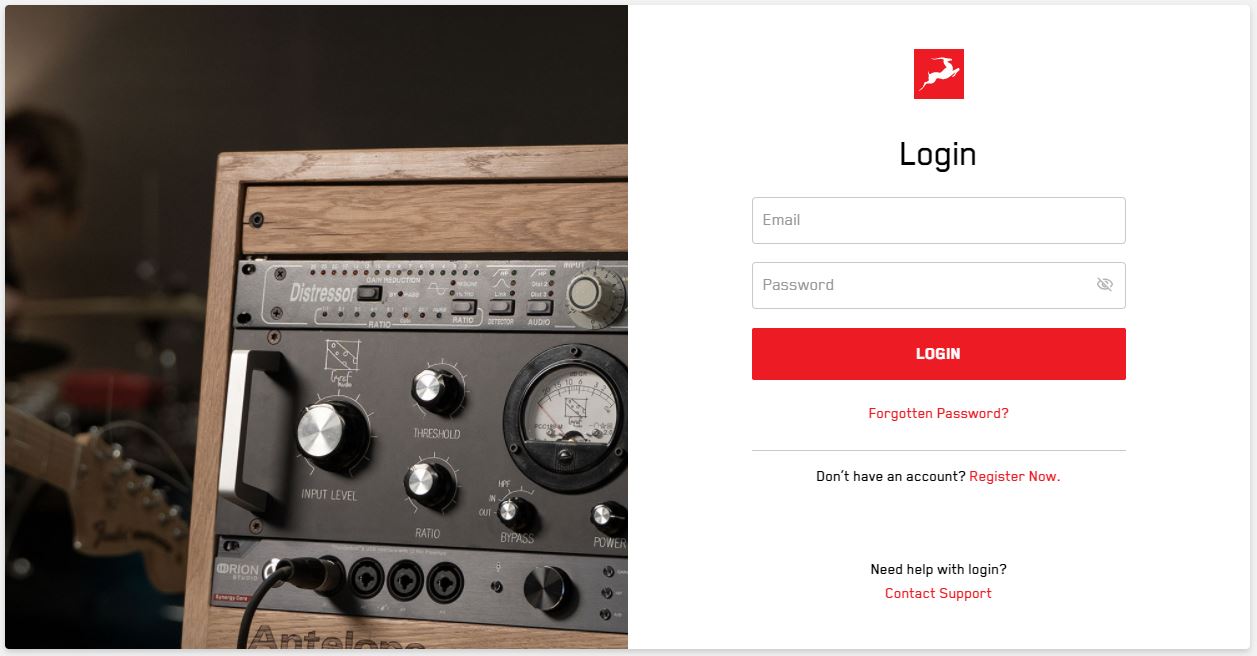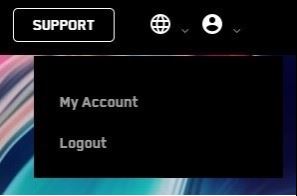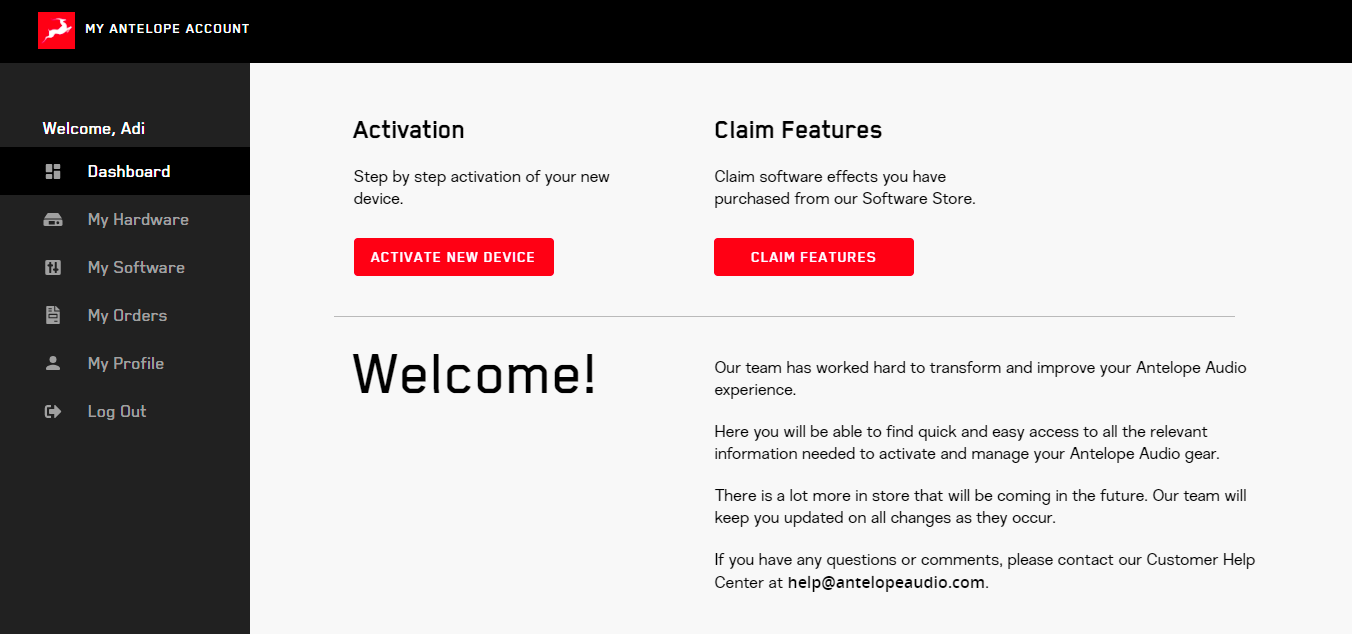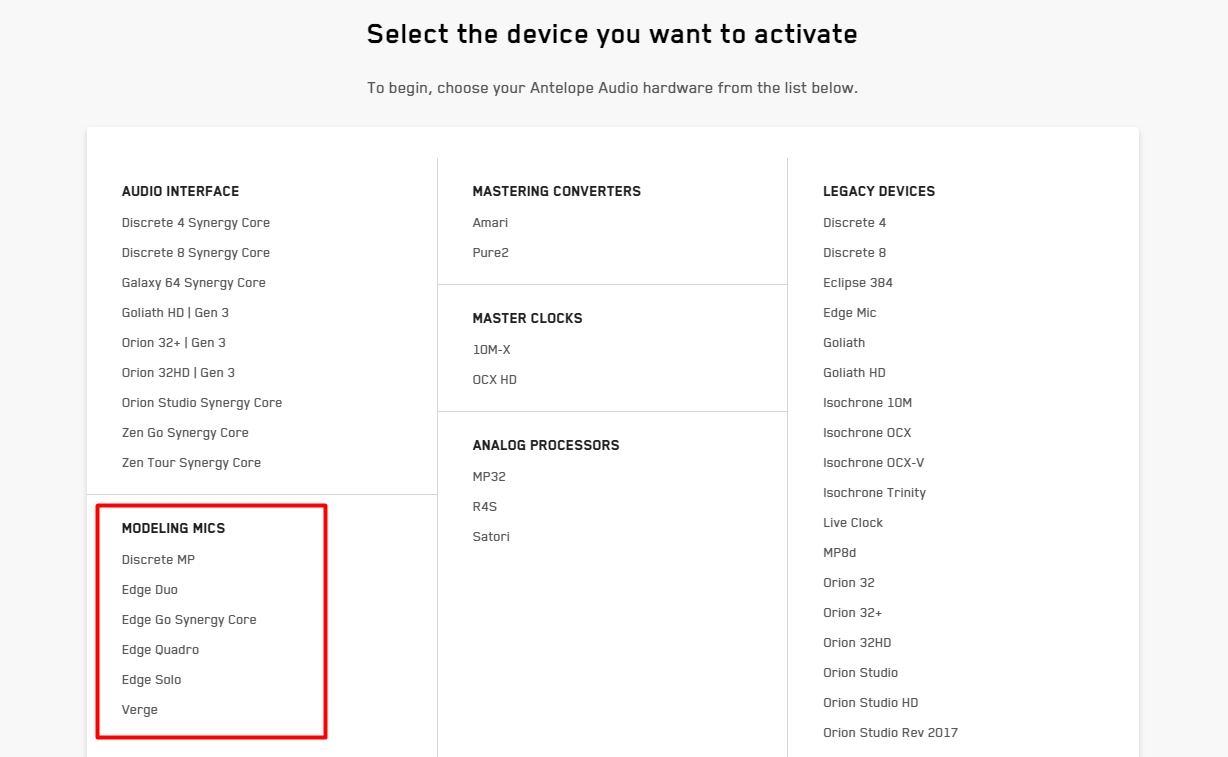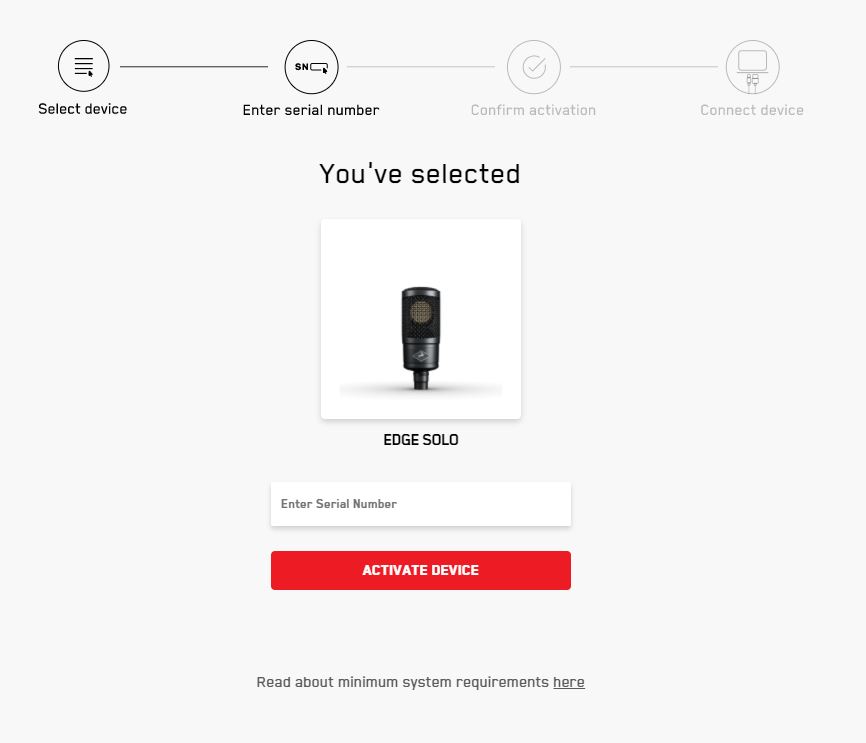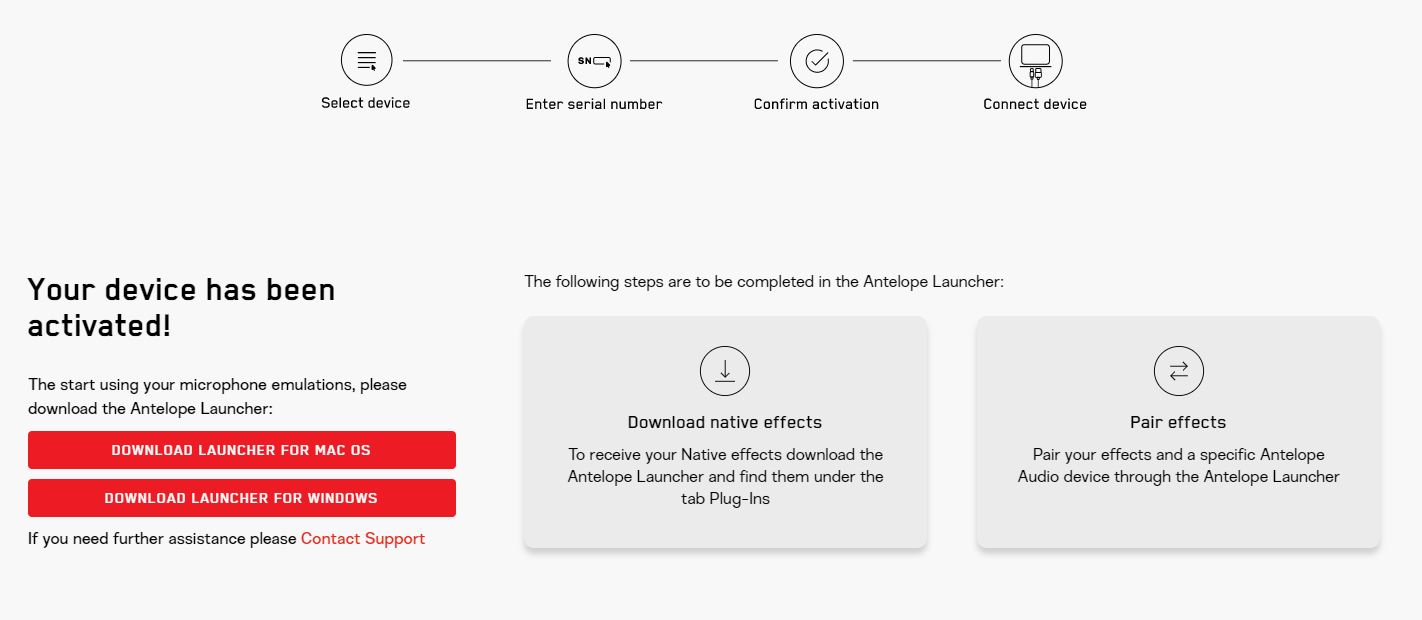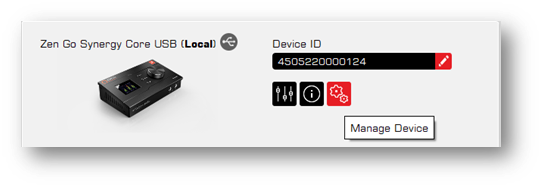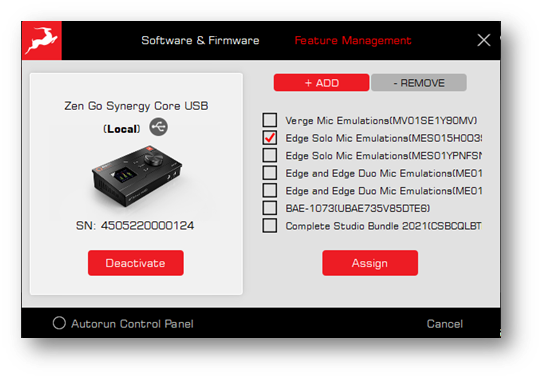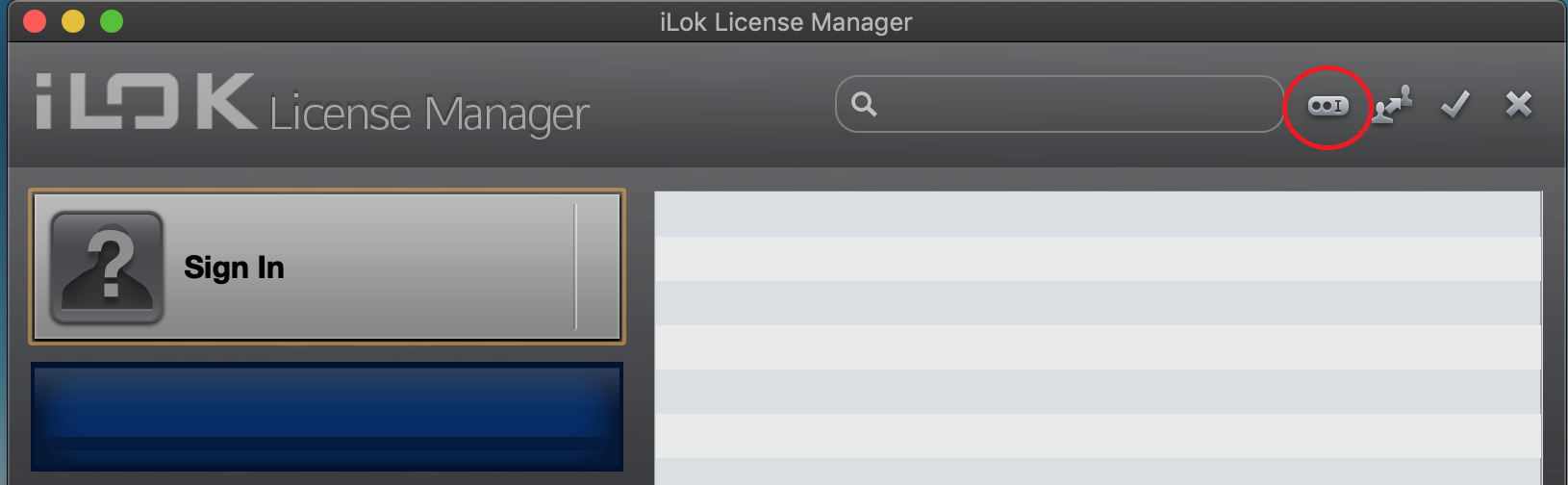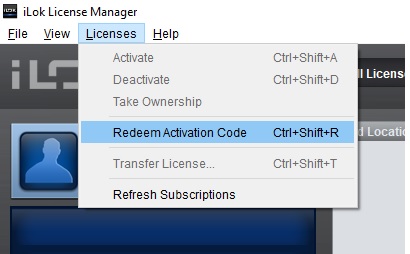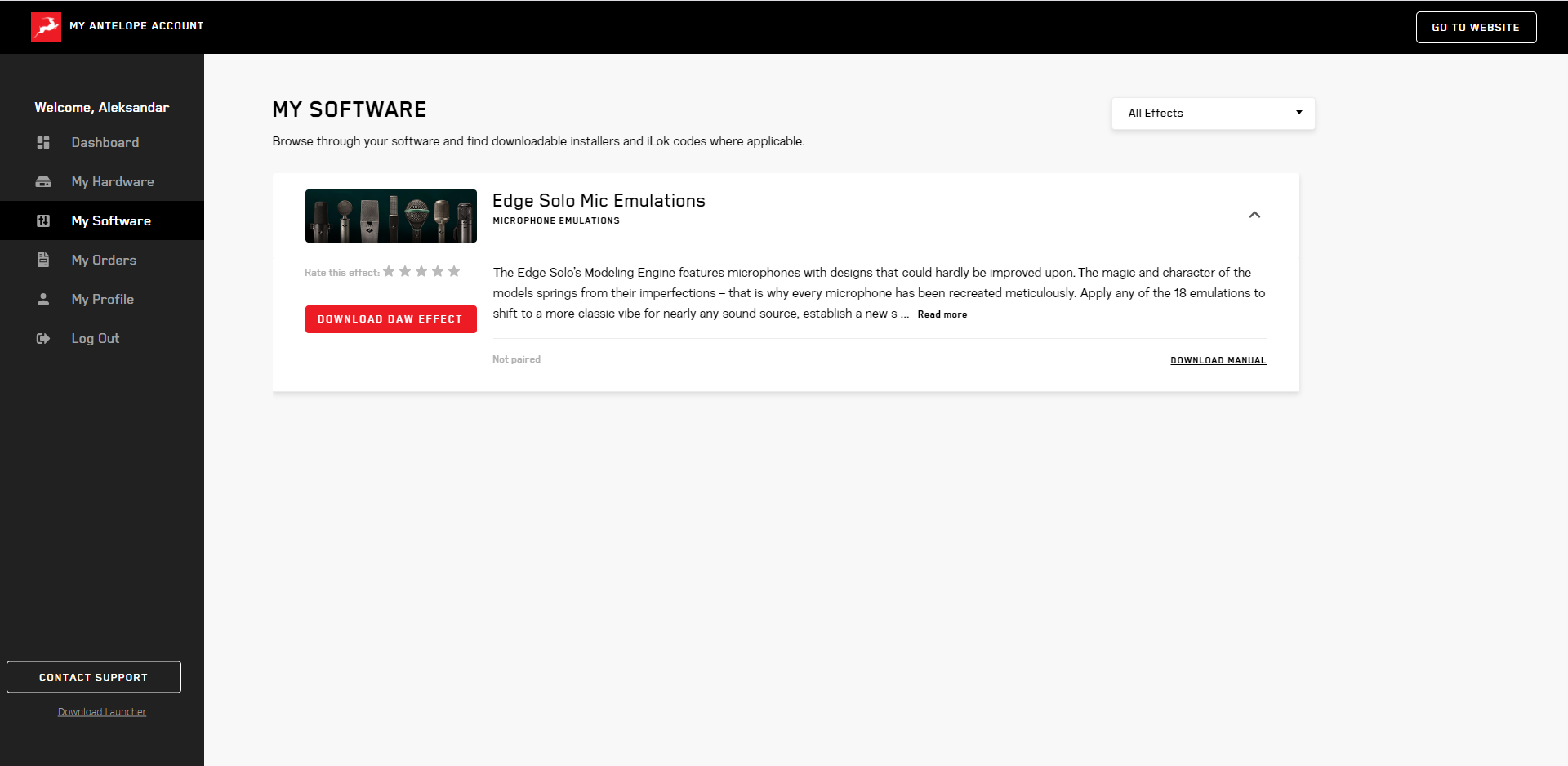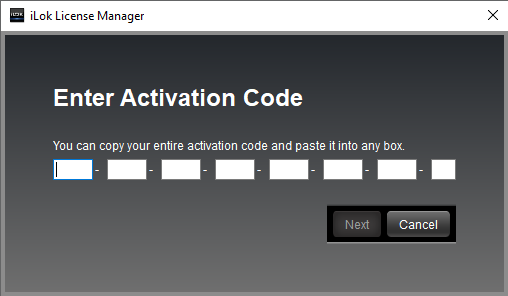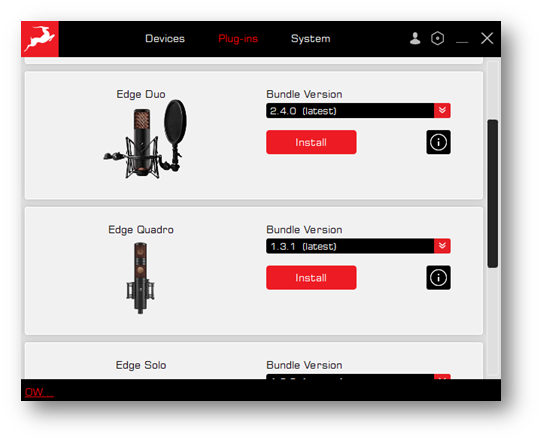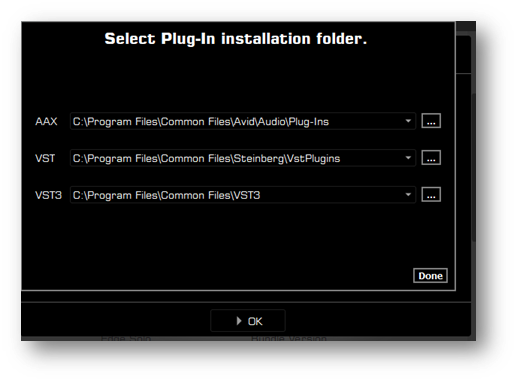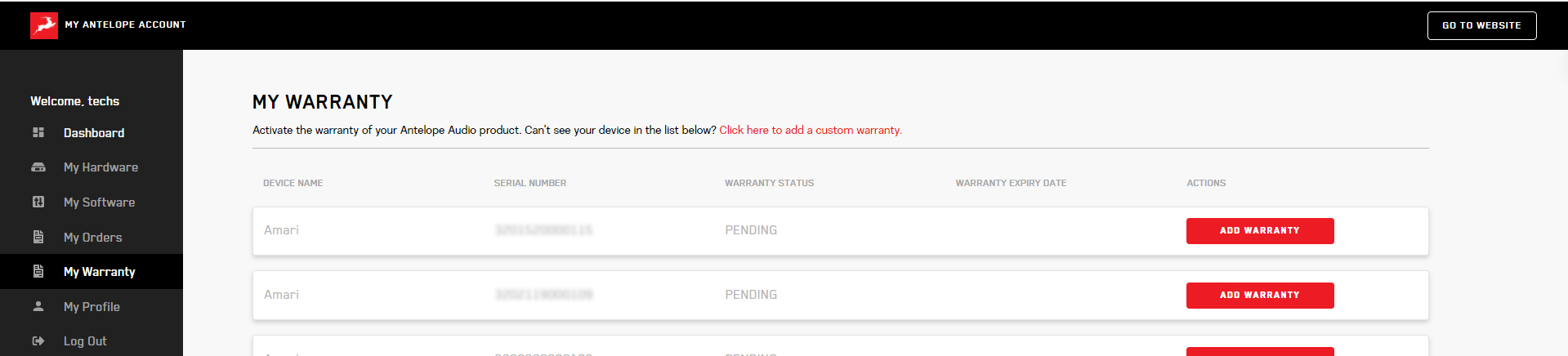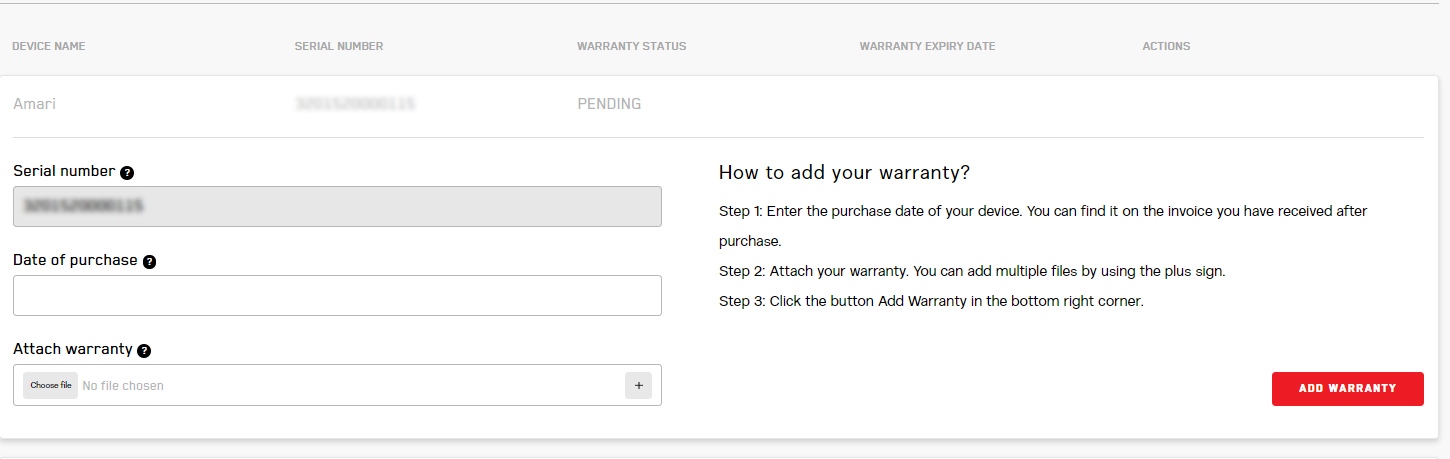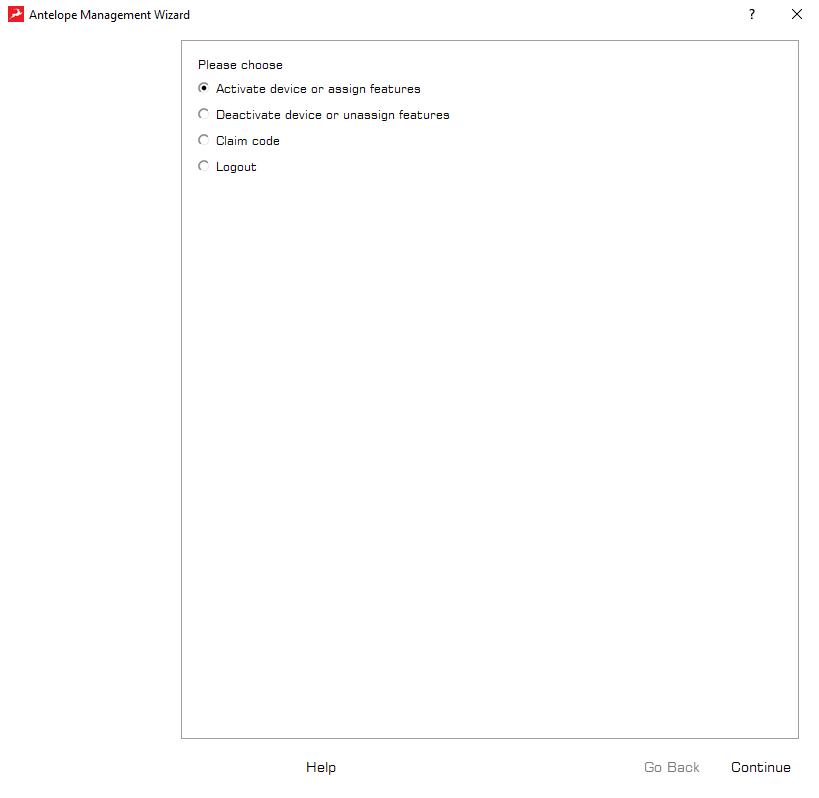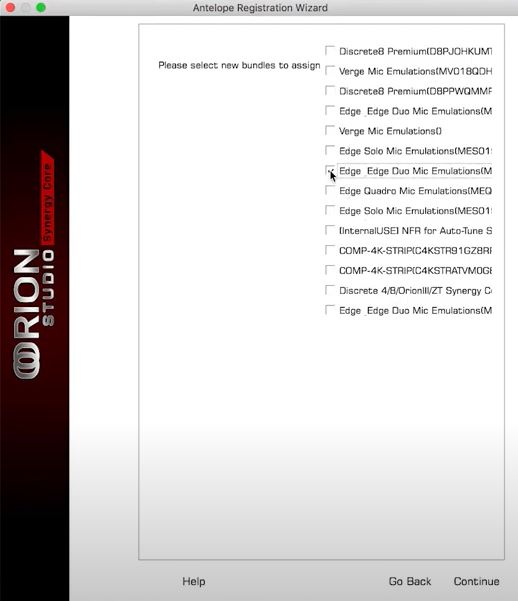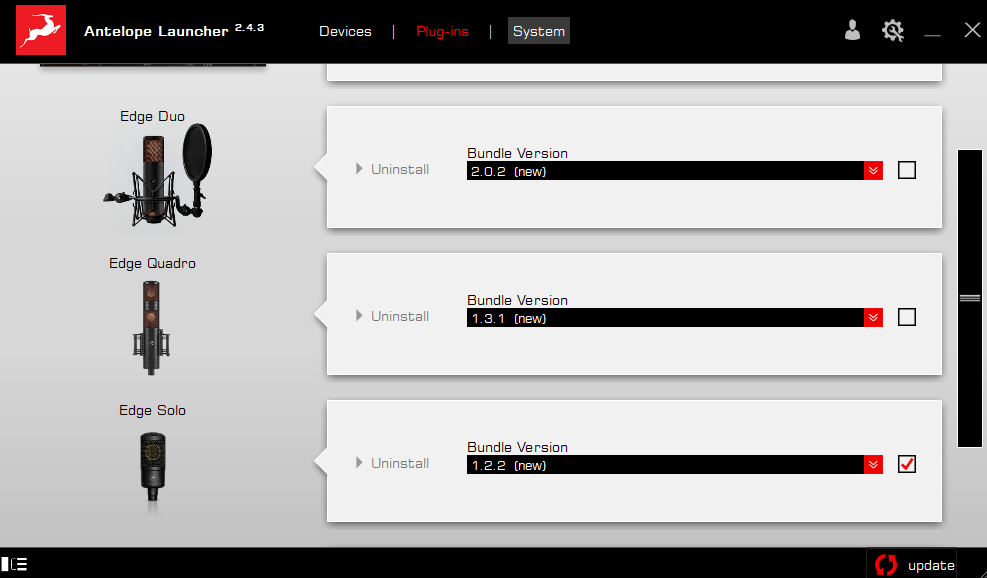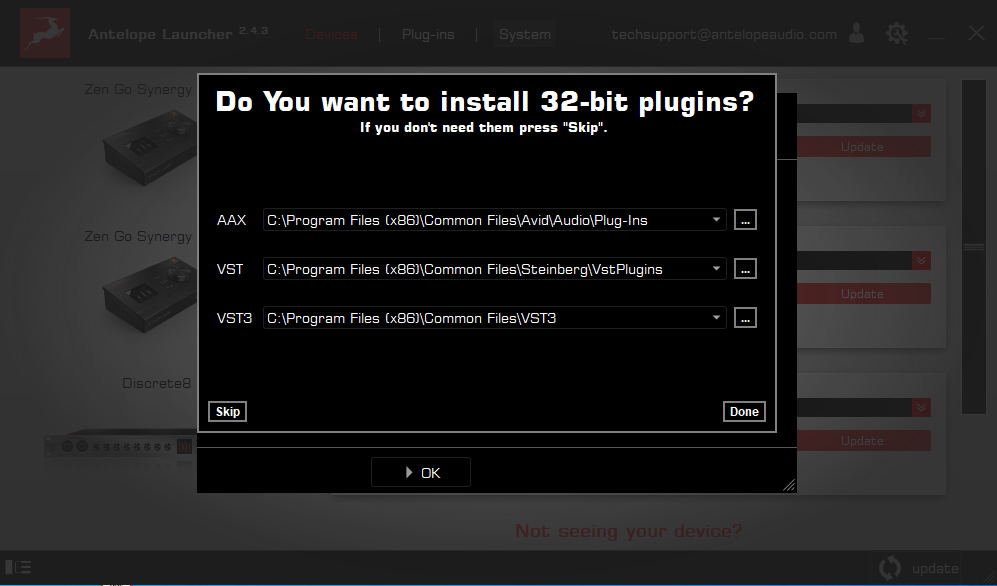Vielen Dank, dass Sie sich für Antelope Audio entschieden haben!
Die Aktivierung des Edge Mikrofons ist ein notwendiger Vorgang, der vorgenommen werden muss, sobald Sie Ihr Mikrofon erhalten haben. Sie ist nötig, um die Produktgarantie zu bestätigen und um Zugang zu den Mikrofon-Emulationen zu erhalten. Um das Produkt zu aktivieren, führen Sie bitte die folgend aufgelisteten Schritten durch. Für die erfolgreiche Produktaktivierung ist eine Internetverbindung erforderlich.
Bevor Sie fortfahren, beachten Sie bitte, dass Edge Mikrofone am besten für die Arbeit mit einem Antelope Audio Interface mit dessen diskreten Vorverstärkern geeignet sind. Folgende Vorteile ergeben sich für den eigenen Workflow:
1. Onboard Verarbeitung – Die Mikrofon-Emulationen lassen sich in Echtzeit-Monitoring nutzen, ohne die CPU zu belasten.
2. Diskrete Preamp Architektur – Entwickelt, um die Charakteristik der Edge Mikrofone abzurunden und für eine bessere Klangqualität während der Aufnahme zu sorgen.
Bitte beachten Sie, dass der einzulösende Code für den nativen Gebrauch der Emulationen – mit oder ohne Antelope Audio Interface – einen iLok USB Dongle (2. Generation oder höher) erfordert, der separat verkauft wird, sowie die iLok Licence Manager Software, um die Autorisierung durchzuführen. Der iLok USB Dongle ermöglicht es Ihnen, die Lizenzen für die Emulationen in physischer Form jederzeit dabei zu haben, egal wo Sie sie benötigen.
Öffnen Sie Ihren Internetbrowser und rufen Sie die Seite https://antelopeaudio.com/login/ auf. Loggen Sie sich mit Ihrer E-Mail-Adresse und Ihrem Passwort in Ihr Antelope Audio Benutzerkonto ein. Wenn Sie noch kein Account haben, besuchen Sie bitte https://antelopeaudio.com/sign-up/, um ein Konto zu erstellen. Vergessen Sie nicht, Ihre Registrierung per E-Mail zu bestätigen.
Nachdem Sie sich eingeloggt haben, klicken Sie auf „My Account“ oben rechts, um das User-Dashboard auf https://antelopeaudio.com/ aufzurufen.
Klicken Sie auf den Activate Device Button.
Wählen Sie Ihr Edge Mikrofon aus der Geräteliste. Alle Modeling-Mikrofone der aktuellen Produktlinie sind in der Kategorie Modeling Mics zu finden, das originale und heutige Legacy Edge Mikrofon ist bei Legacy Devices zu finden.
Nachdem Sie Ihr Gerät ausgewählt haben, tragen Sie die 13-stellige Seriennummer ein, die Sie auf dem kleinen Aufkleber auf der Unterseite des Mikrofons finden.
Bestätigen Sie die Aktivierung des Geräts und laden Sie anschließend den Antelope Launcher herunter und installieren Sie ihn. Das ist nötig, um die Mikrofon-Emulationen dem Antelope Audio Interface zuzuweisen und sie als native Effekte herunterzuladen. Der folgende Bildschirm wird angezeigt:
Laden Sie den Antelope Launcher für macOS oder Windows herunter. Nachdem Sie das Programm installiert haben, öffnen Sie es und klicken Sie auf Login. Tragen Sie die E-Mail-Adresse und das Passwort ein, die Sie für das Einloggen unter My Account für Ihr Antelope Audio Benutzerkonto verwendet haben, und klicken Sie auf Login.
Die Mikrofon-Emulationen können nur einem einzigen Interface gleichzeitig zugewiesen werden. Wenn Sie mehrere Antelope Audio Geräte besitzen, wählen Sie das Gerät aus, dem Sie die Emulationen zuweisen wollen und klicken Sie auf Manage Devices.
Im Fenster des Antelope Registration Wizards, wählen Sie Activate device or assign features und klicken Sie anschließend auf Continue.
Setzen Sie den Auswahlpunkt neben Edge Microphone Emulations und klicken Sie auf Continue.
Dies wird die Mikrofon-Emulationen Ihrem Audiointerface zuweisen und ermöglichen, dass sie über den Control Panel des Interfaces in Echtzeit und ohne Latenz eingesetzt werden.
Wenn Sie die Mikrofon-Emulationen als native Effekte in Ihrer DAW nutzen wollen oder kein Antelope Audio Interface besitzen, ist die Benutzung eines iLok Dongles der 2. Generation oder höher notwendig. Besuchen Sie die Website www.ilok.com und laden Sie die iLok Licence Manager Software herunter und installieren Sie sie. Stecken Sie den iLok Dongle in einen USB-Port Ihres Computers und starten Sie die iLok Licence Manager Software. Klicken Sie auf „Sign In“ oder auf das kleine Symbol, wie auf dem folgenden Bild angezeigt, und geben Sie Ihre Zugangsdaten ein. Wenn Sie noch kein Benutzerkonto haben, müssen Sie es zunächst unter www.ilok.com erstellen.
Klicken Sie danach auf Licences > Redeem Activation Code in der oberen linken Ecke.
Hier müssen Sie dann den iLok Code für das native Emulationspaket eingeben. Sie finden diesen im Bereich My Software auf dem Dashboard Ihres Benutzerkontos auf www.antelopeaudio.com . Navigieren Sie zum Emulationspaket und klicken Sie auf Download DAW effect.
Kopieren Sie den Code und fügen Sie ihn in der iLok Software ein.
Starten Sie den Antelope Launcher und klicken Sie auf den Plug-Ins Tab. Wählen Sie Ihr Edge Mikrofon aus, setzen Sie ein Häkchen in dem leeren Kästchen und klicken Sie anschließend auf Update in der unteren linken Ecke. Dies wird die neueste Version der Software für Ihr Mikrofon installieren.
Auf dem danach folgenden Bildschirm haben Sie die Option, die 32-bit Plugins zu installieren. Wählen Sie Ihr bevorzugtes Format sowie den Speicherort und klicken Sie anschließend auf Done.