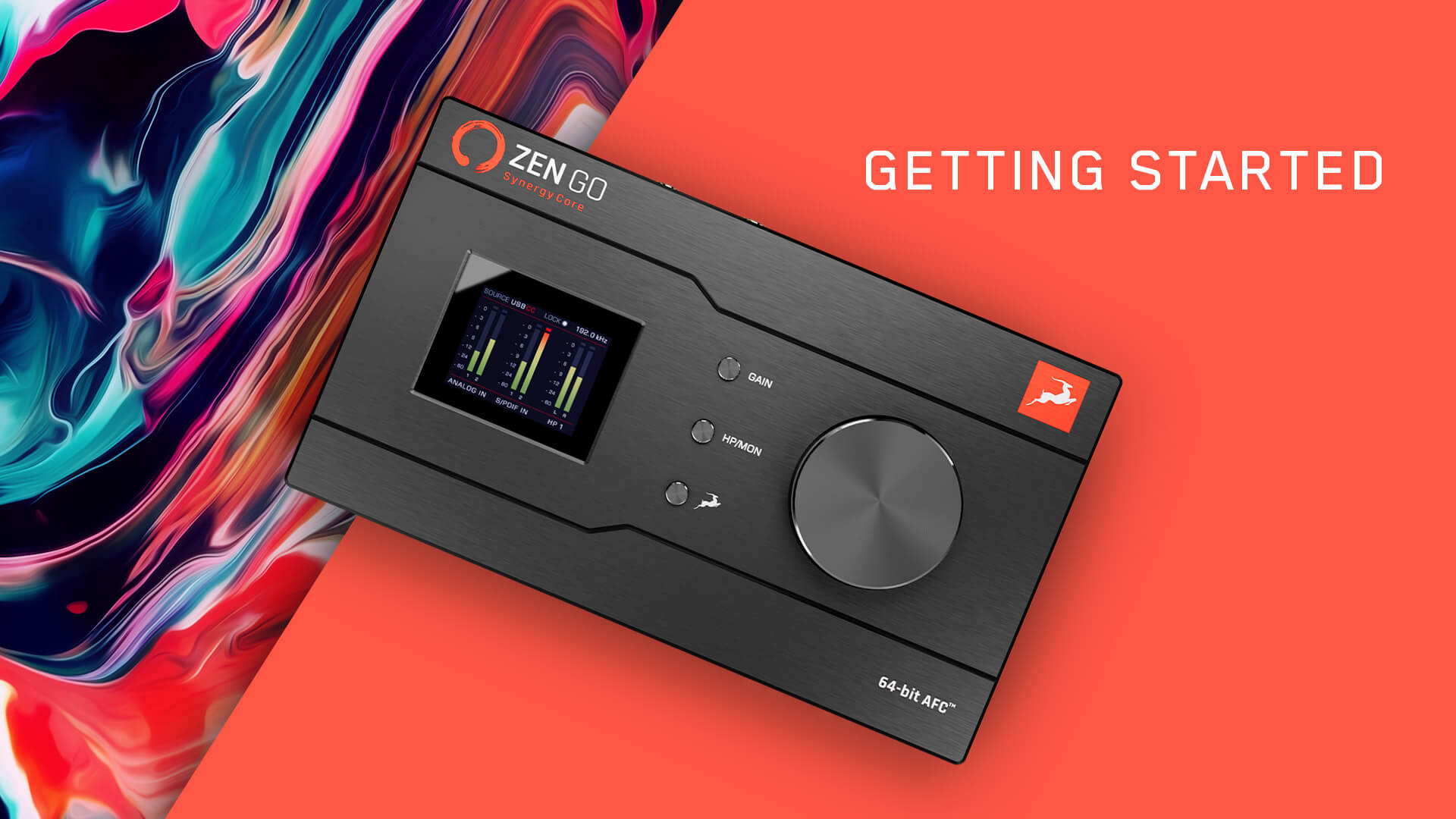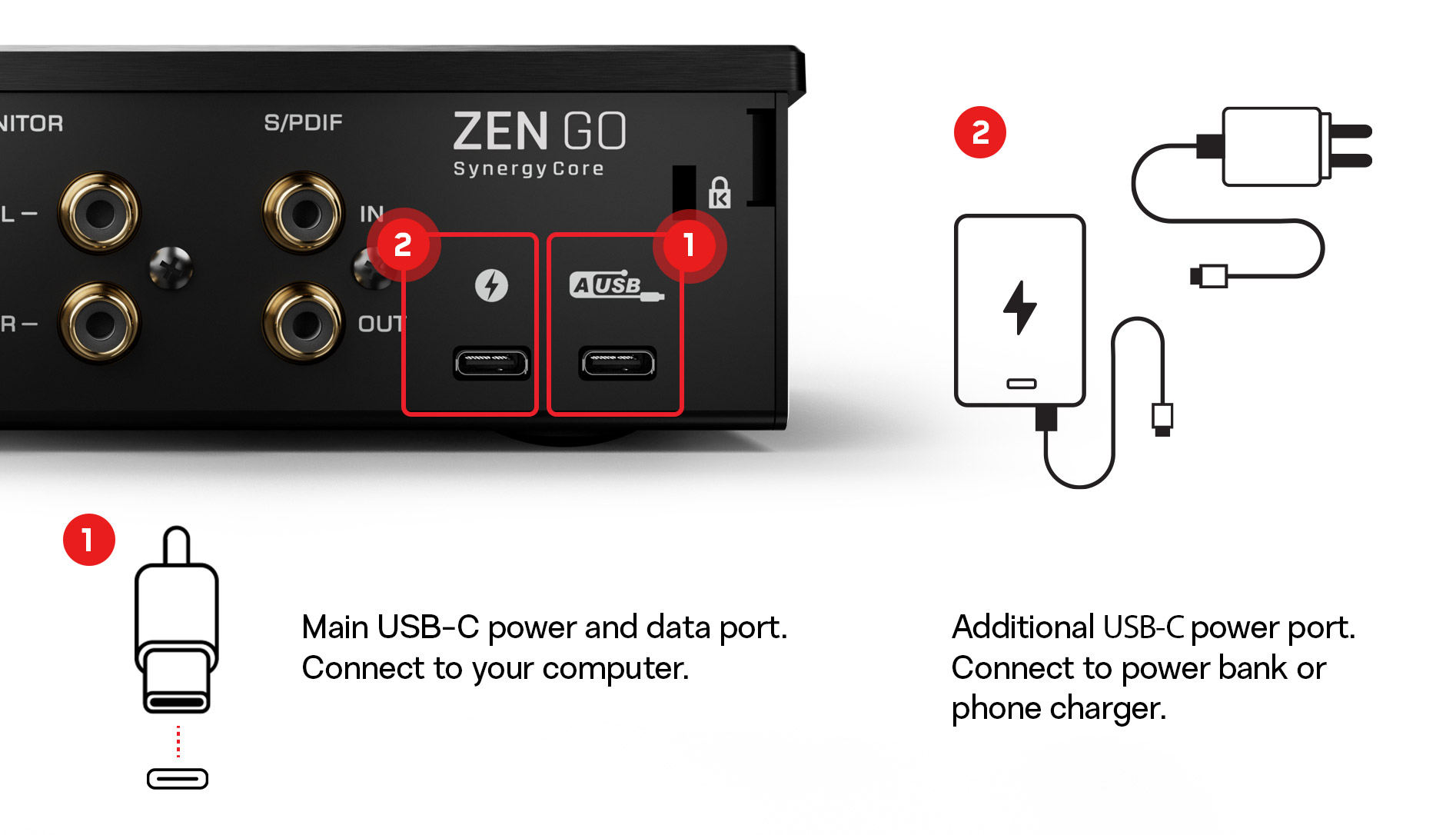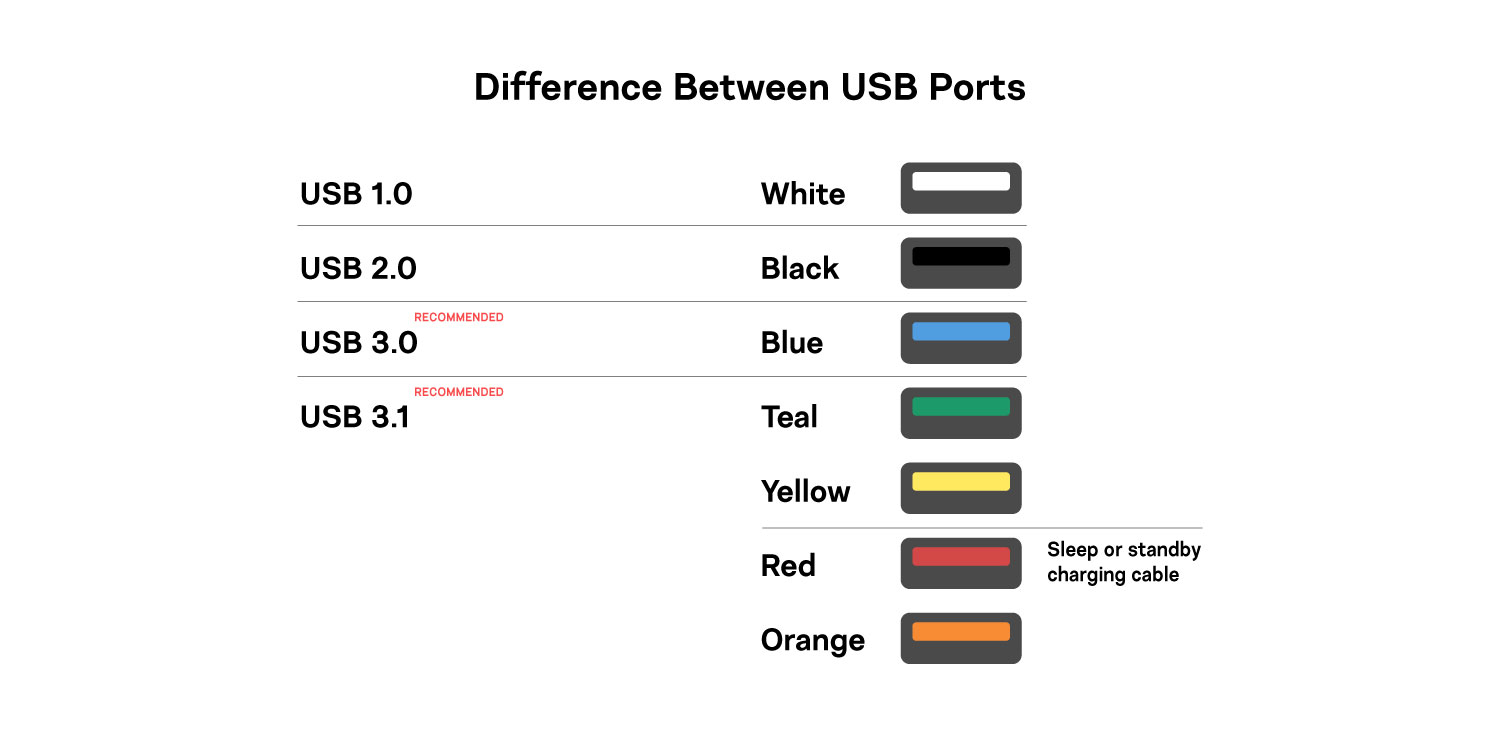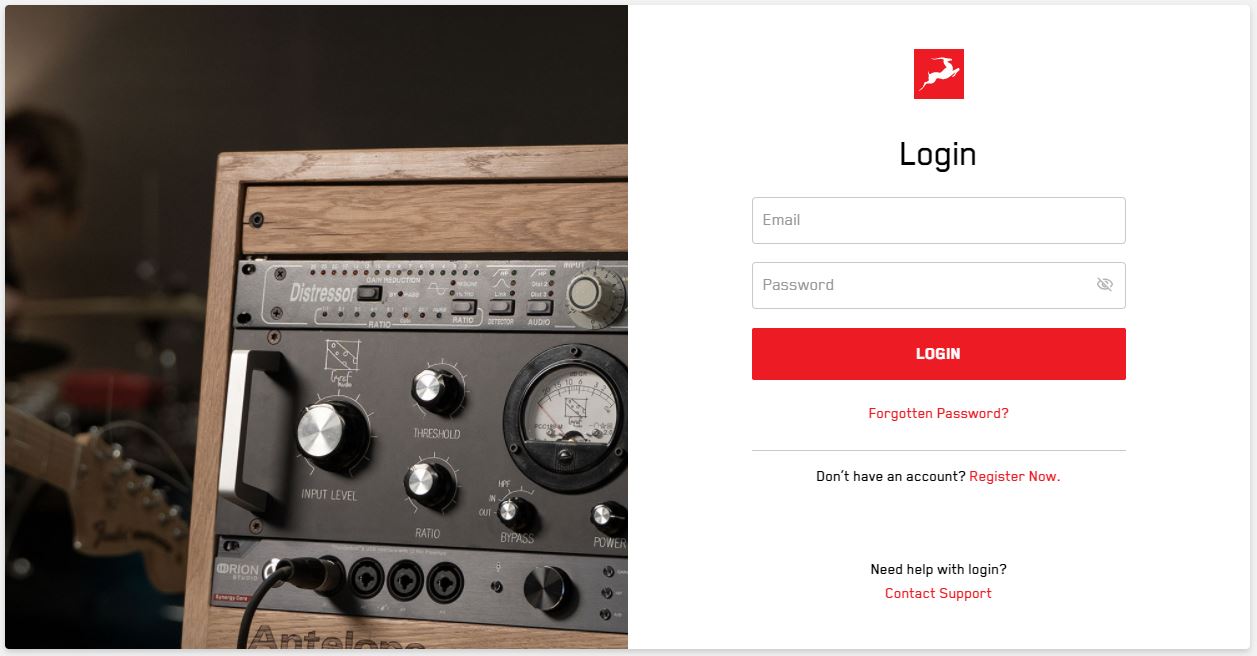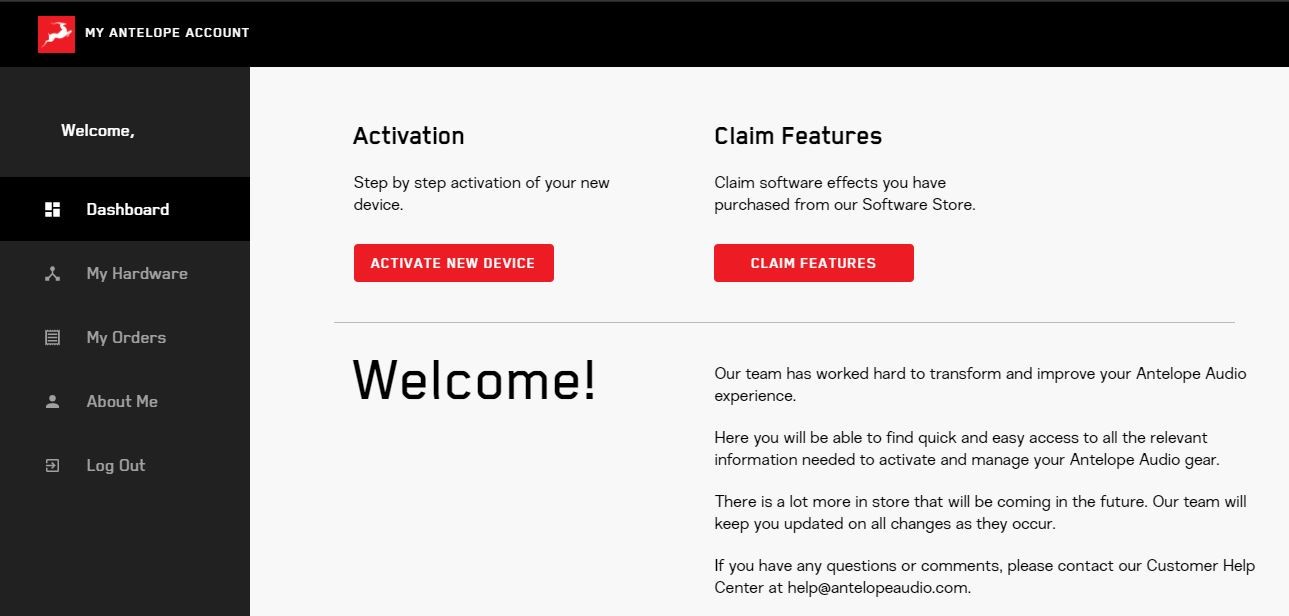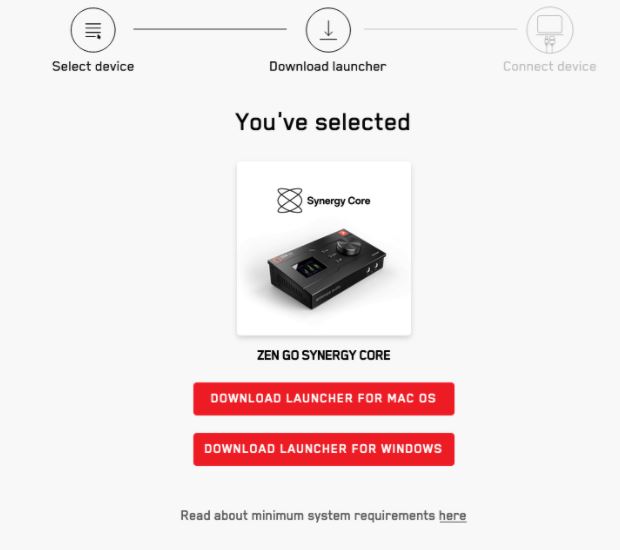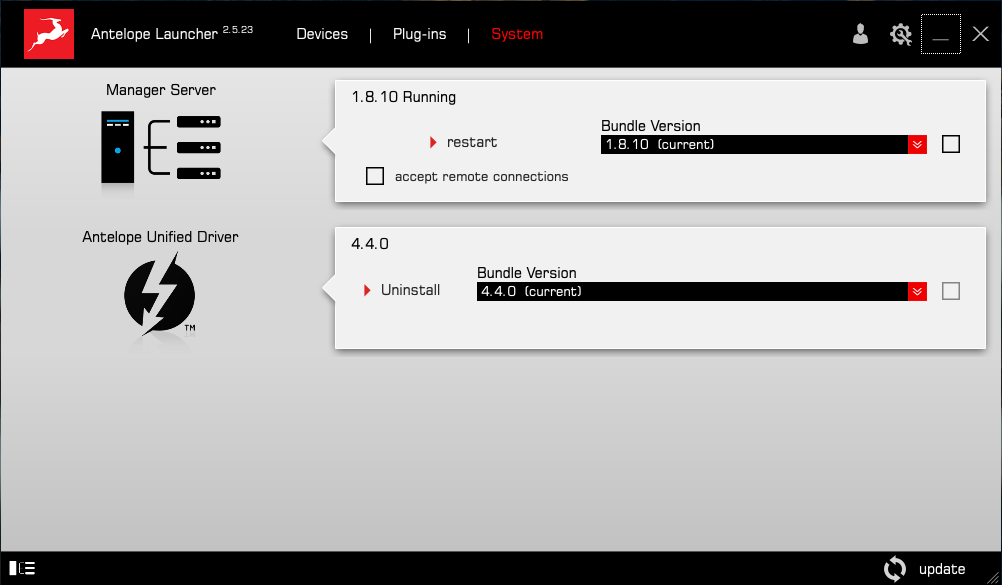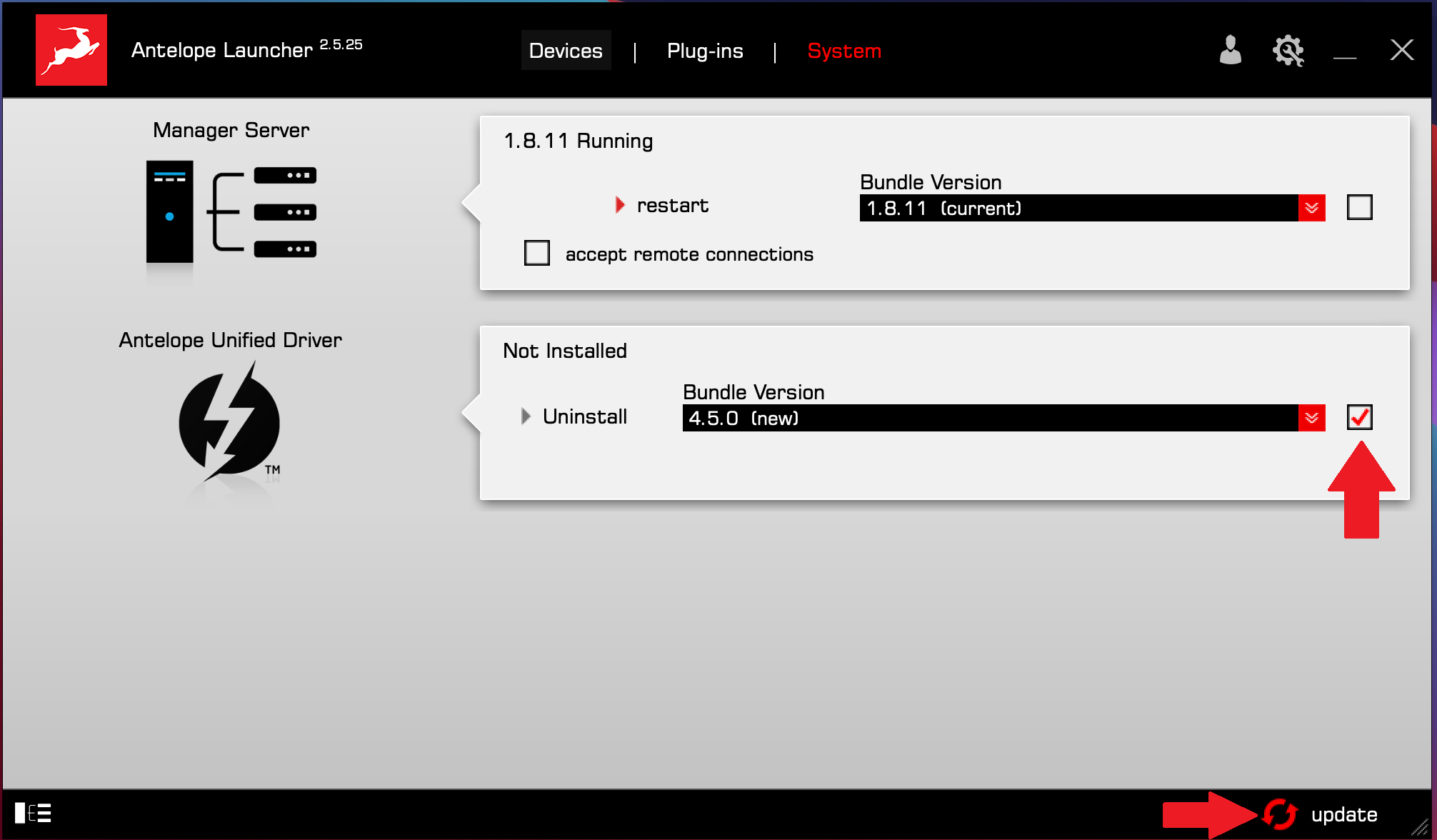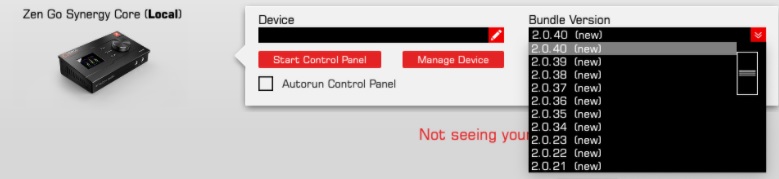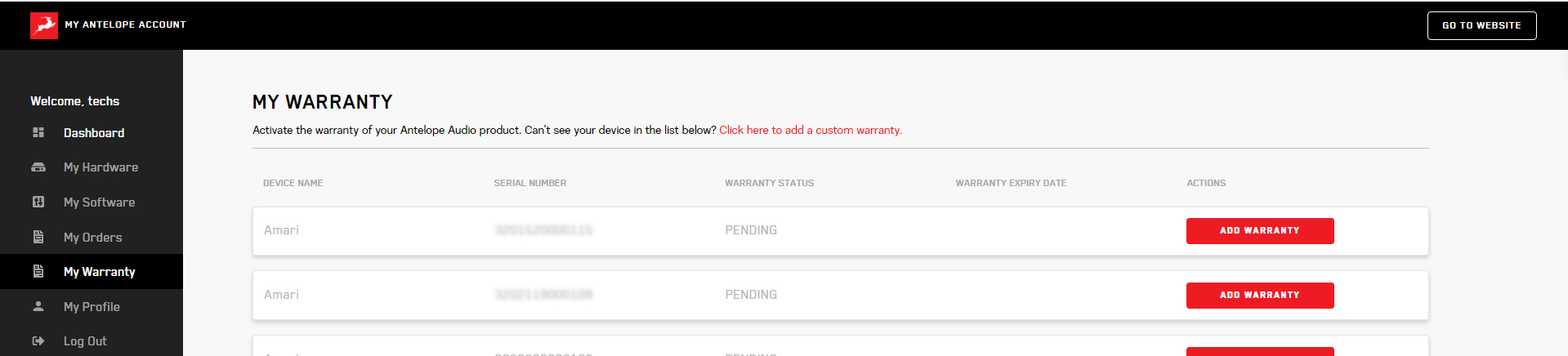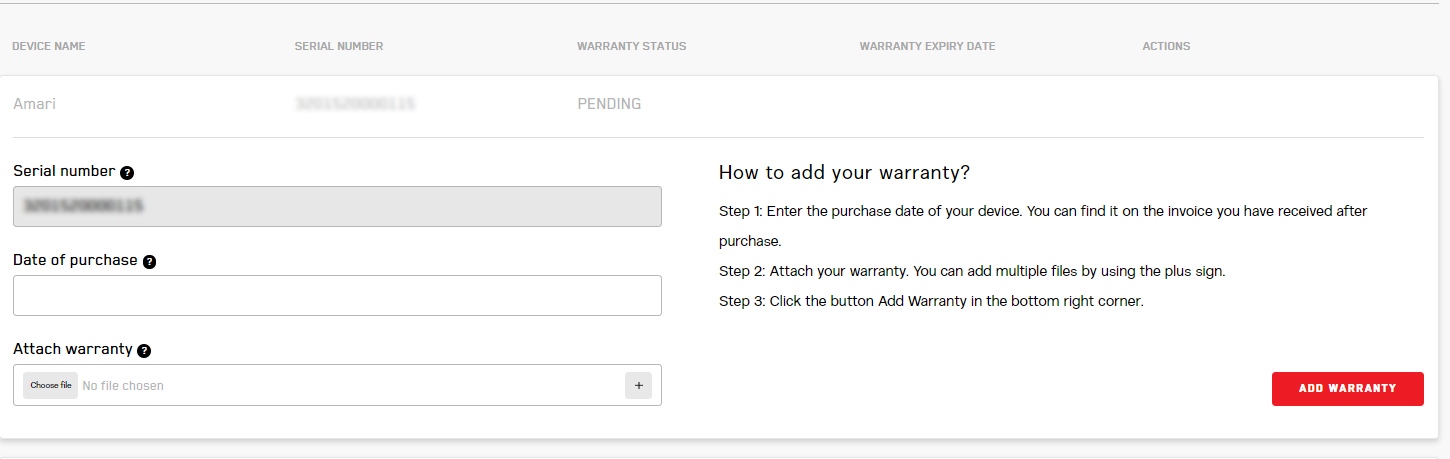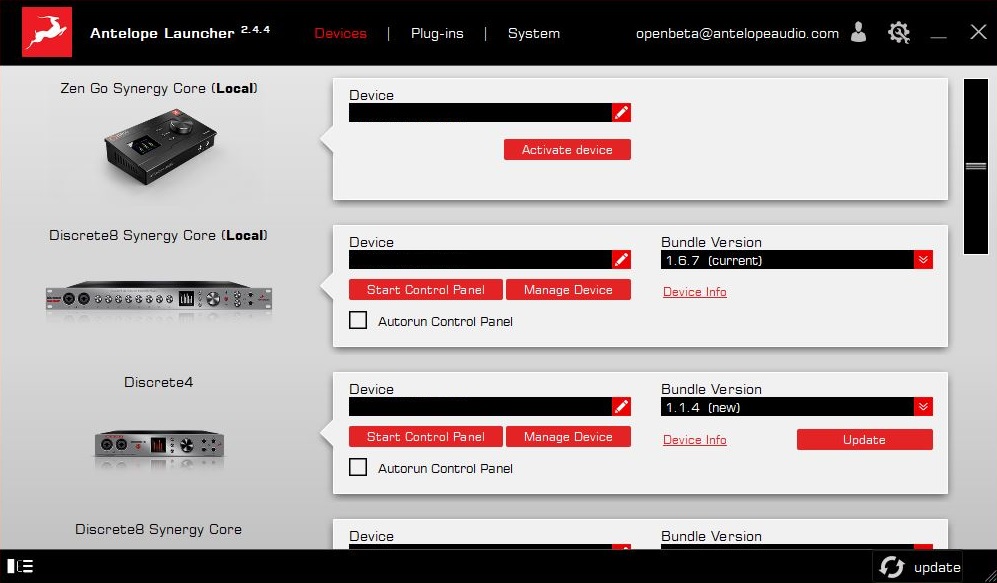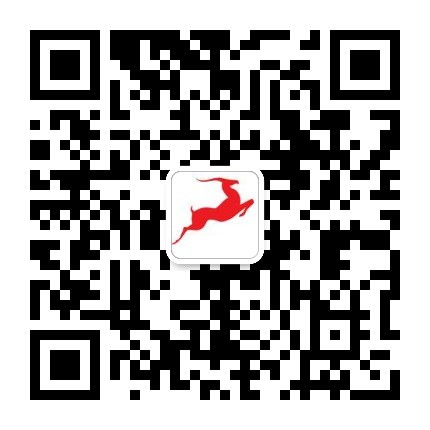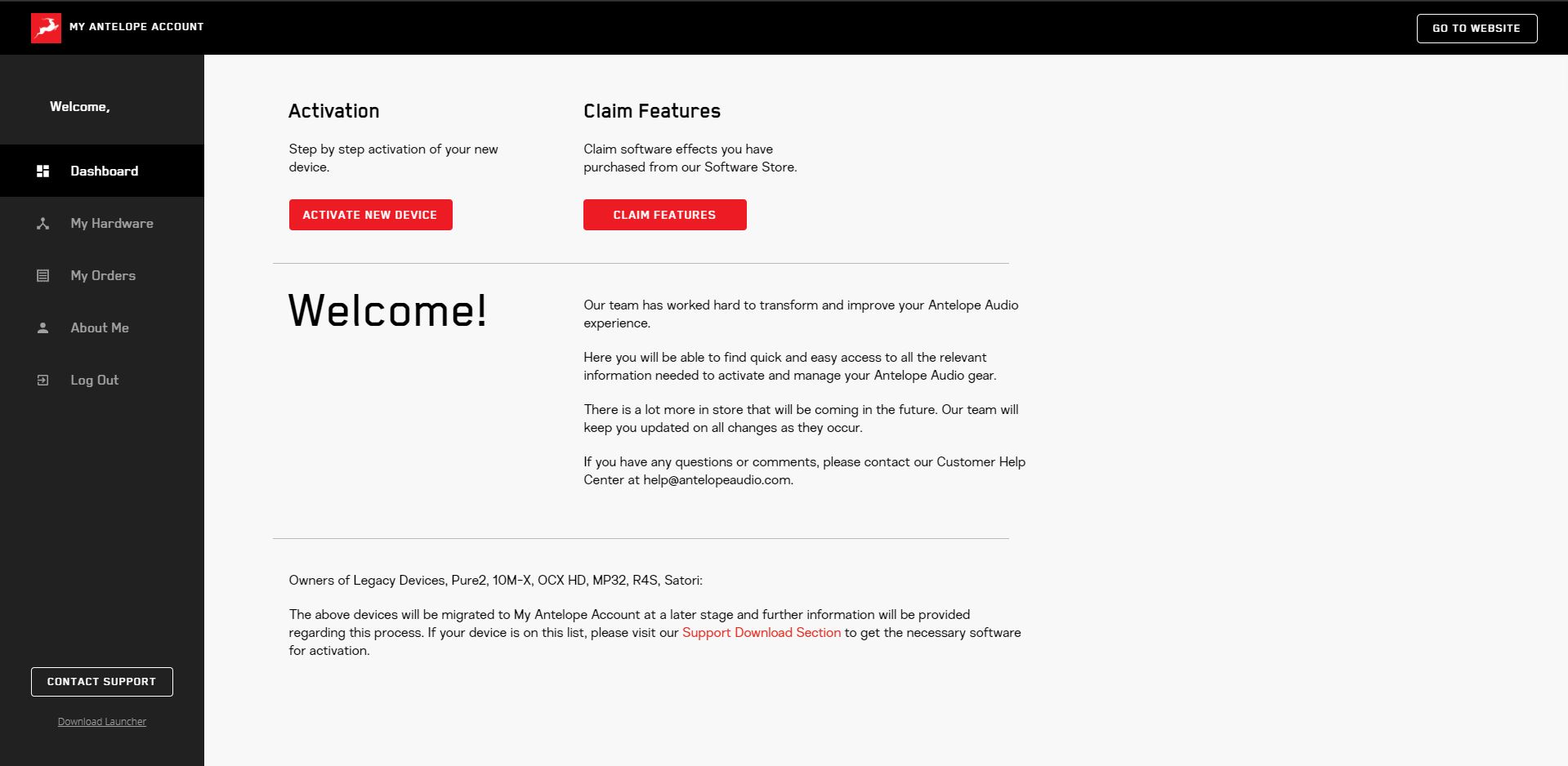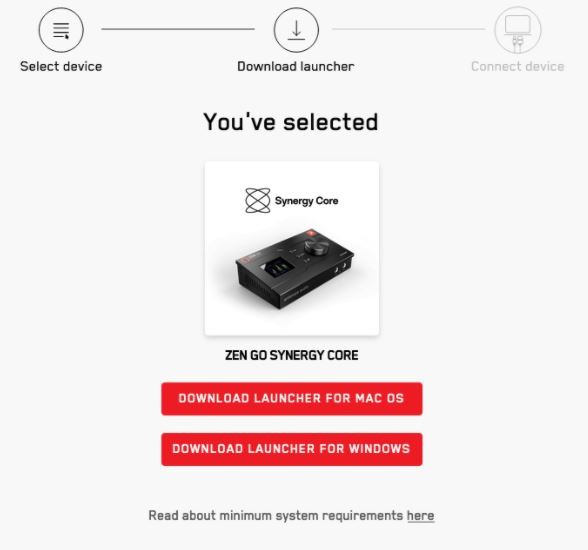Спасибо, что выбрали Antelope Audio!
Это краткое руководство поможет активировать ваш новый аудио-интерфейс Zen Go Synergy Core и загрузить всё сопутствующее программное обеспечение.
Завершение процесса необходимо для подтверждения гарантии на ваш продукт, а также для получения доступа к специальным программным пакетам и эксклюзивным предложениям наших продуктов.Чтобы активировать продукт, обязательно следуйте инструкциям.
Помните, что для успешной активации продукта требуется подключение к интернету.
Для подробного объяснения всего процесса активации просмотрите представленное ниже обучающее видео или выполните шаги перечисленные ниже.
Подключите аудио-интерфейс к компьютеру под управлением Windows или Mac OS с помощью прилагаемого USB кабеля.
После входа в систему зайдите в свою учетную запись «Панель управления» и нажмите «Активировать новое устройство».
Выберите свое устройство из списка и загрузите Antelope Launcher для Mac или Windows. Установите приложение следуя инструкциям на экране и запустите программу запуска Antelope Launcher.
Войдите в свою учетную запись Antelope Audio. Ваш интерфейс должен быть указан в меню «Устройства». Нажмите «Активировать устройство» и следуйте инструкциям на экране. После успешной активации устройство выполнит перезагрузку.
Поздравляем, ваш интерфейс активирован! Активация продукта – это однократный процесс и после его завершения вам не нужно будет повторно проделать эту операцию.
После успешной активации необходимо выполнить последний шаг, прежде чем использовать интерфейс необходимо обновить ваш Zen Go Synergy Core до последней версии прошивки, драйверов и панели управления.
Для этого откройте Antelope Launcher, перейдите в Bundle Version и выберите последнюю версию из списка.
Нажмите «Обновить» и следуйте инструкциям на экране.
После успешного обновления устройство перезагрузится.
Это будет означать, что ваш интерфейс полностью готов к работе и на нём установлены последние версии панели управления, унифицированного драйвера и прошивки.
Теперь можно перейти к использованию панели управления и настройке первого сеанса: